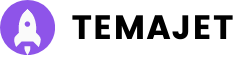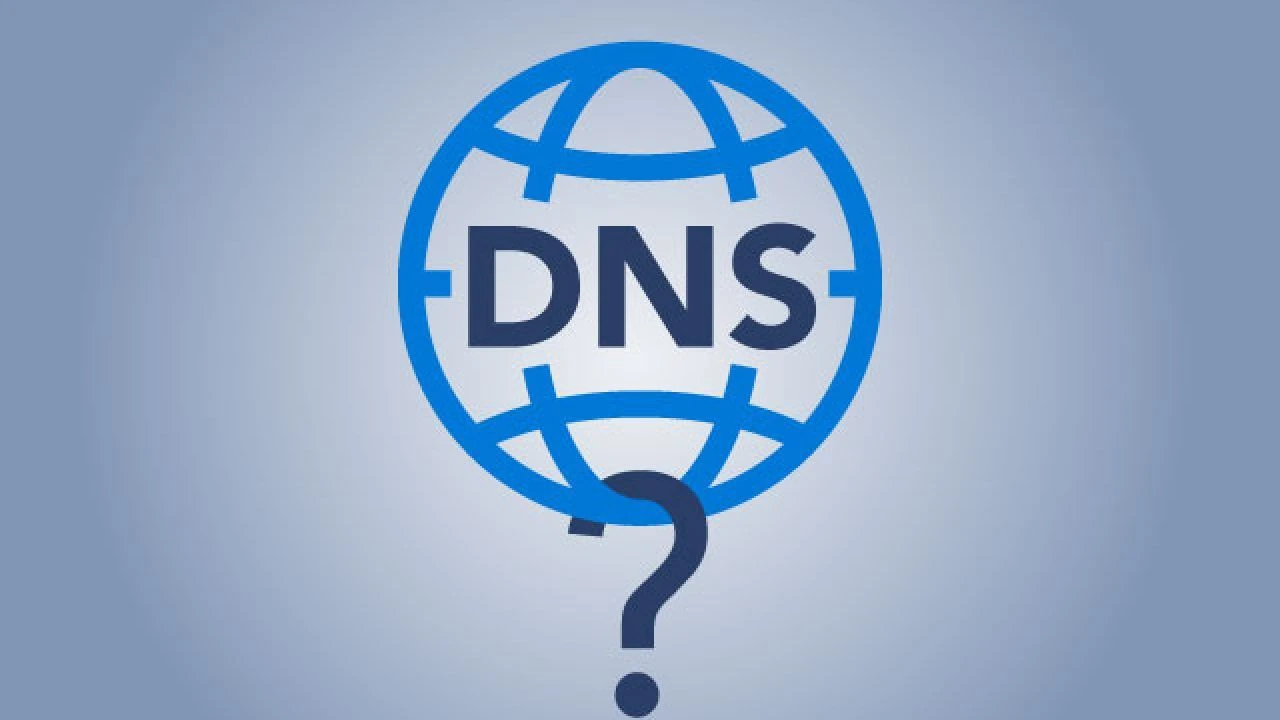The decision of the BTK (Information and Communication Technologies Authority) to block access to Instagram has affected millions of users. The social media platform has been inaccessible in Turkey since August 2. This situation has led users to seek alternative solutions. While the use of VPN is becoming widespread, some people are trying to gain access by changing their DNS settings. So, is it really possible to access Instagram without a VPN?
Nowadays, the internet has become an indispensable part of our lives. However, slow internet connection and security concerns can negatively affect the user experience. This is where changing your DNS settings can help increase your internet speed and strengthen your online security.
What is DNS and What Does It Do?

DNS (Domain Name System) is a system that converts web addresses on the internet (for example, www.example.com) into numerical IP addresses. This way, our computers can understand which website to connect to.
Why Should I Change My DNS Settings?
- Faster Internet: Some DNS providers offer faster resolution times than standard DNS servers. This results in web pages loading faster.
- Better Security: Some DNS providers protect your device from malicious software by blocking access to harmful websites.
- Privacy: Private DNS providers do not track your internet traffic and do not share it with third parties. This is important for users who value their privacy.
How Do I Change My DNS Settings?
Changing your DNS settings is quite simple. You can follow the steps below according to your operating system:
- Windows:
- Go to Network settings.
- Open the properties of your connection.
- Select Internet Protocol Version 4 (TCP/IPv4).
- Click the Properties button.
- Check the “Use the following DNS server addresses” option.
- Enter the DNS server addresses you prefer.
- Click the Ok button.
- macOS:
- Open System Preferences.
- Select Network.
- Select your connection and click the Advanced button.
- Select the DNS tab.
- Add a new DNS server by clicking the “+” button.
- Android and iOS:
- Go to Wi-Fi settings.
- Long press on the network you are connected to.
- Select the Change Network option.
- Check the Show advanced options option.
- Select IP settings and manually set the DNS.
- Linux:
- Change DNS settings using Terminal commands (NetworkManager, systemd-resolved, etc.).
- Different distributions require different commands and locations.
Popular DNS Providers
- Google Public DNS
- Cloudflare DNS
- OpenDNS
- Quad9
Which DNS Should I Choose?
Which DNS provider you choose varies depending on your priorities and needs. For instance, if you want a fast internet connection, you can prefer a provider with low latency. If you have security concerns, you can choose a provider that blocks harmful sites.
Also read; One UI 7 to Offer New Features for Gamers
Changing your DNS settings can significantly improve your internet experience. By choosing the right DNS provider, you can have a faster, more secure, and more private internet connection.